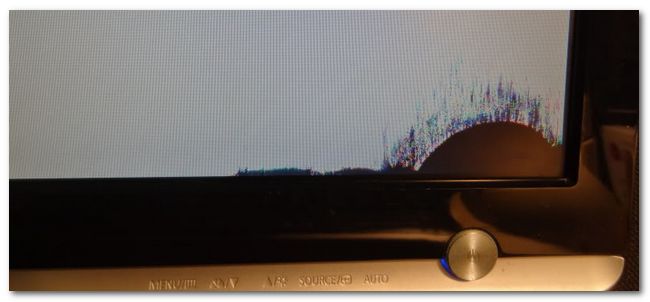If you use a touchscreen regularly, you can hardly avoid dust, dirt and grease marks. When removing dust or fingerprints from your last contact with your touch screen, you should pay particular attention to using the right cleaning agent and correctly dealing with it.
Modern touch displays are brighter, sharper, more reactive , and are actually very robust against scratches. They at risk of the most danger when cleaned the wrong way – it can happen very quickly, and before you realize it, your touchscreen is damaged forever.
Correct cleaning does not cost much. So, you can save your touch screenfrom an untimely end.
What should you avoid when cleaning the touch screen?
- Never apply the cleaning liquid directly onto the screen. Touch screens are manufactured from fine materials and glass – layer by layer. If you directly spray the cleaner onto it, the liquid can penetrate into the corners and then between the thin layers, causing large black spots on the touch screen. Although over the course of time they can become smaller, they will never disappear completely.
- Never use paper towels or a multipurpose cleaning cloth. The surface of a paper towel is still too rough and causes abrasions. Cleaning with a traditional cloth can cause stains and scratches on the touch screen. A multipurpose cleaning cloth with which someone has cleaned a lunch table can cause devastating damage even from minimal residue left on it.
- Never use alcohol or ammonia-based cleaning detergents! Touch screens usually have nice shiny surfaces covered with anti-reflex coating. By cleaning with aggressive chemicals, this layer will be removed – this can result in cloudiness and malfunctions, such as the reduction of capacitive properties of the touch screen.
How to clean the touch screen correctly?
- First, the touch screen should be prepared for cleaning. Turn off the screen and, preferably, disconnect it completely from any power sources. Clean the touch screen only when it has cooled down.
- A dry micro-fibre cloth is ideally suited for removing dust from touch screens, since it does no harm to the surface of the screen. Clean the touch screen with slow and gentle movements – never circular movements!
- The next step is to moisten the micro-fibre cloth with distilled water or a special screen cleaning agent to remove adherent dust and dirt. Do not use tap water: it usually always contains mineral deposits that can leave traces on the touch screen. A second cleaning with a dry cloth is not necessary.
- In a simple and low-cost way, you can avoid scratches, surface damage and after-clean cloudiness on your valuable touch screen. The special screen cleaning agent is much cheaper than a new screen and usually enough for many cleanings.
What your touch screen is cleaned with must not be left to chance! Better you procure the right cleaning agent (a set consisting of a cloth & fluid for each screen to be stored in the same room) beforehand so that you can enjoy your touch screen for a long time to come.
Sharing, means caring: