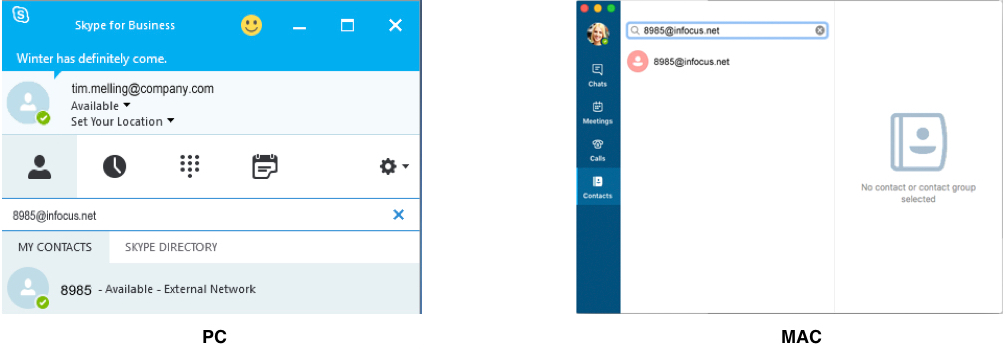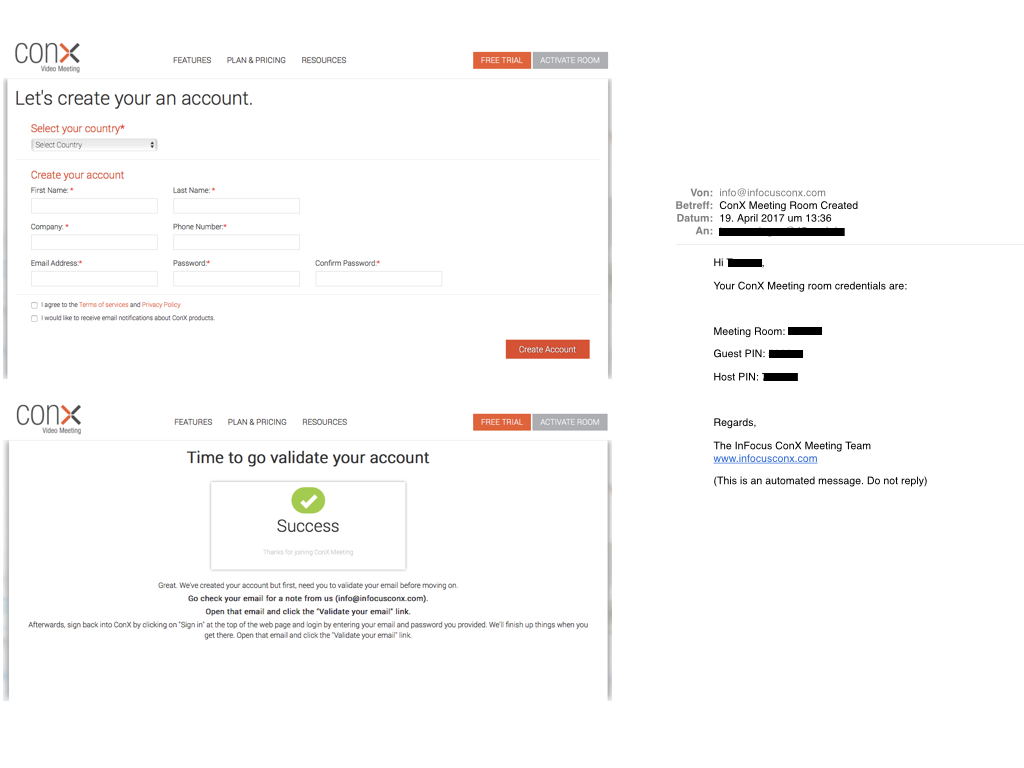The trend is always moving towards mobility: Originally it was only possible to use a PC at home and later the laptop provided more freedom of movement. With the tablet, users received additional scope. Our BigTouch combines the fun of using a tablet with the productivity that is achieved when working on the PC and thus creates a fast and fluid touch experience in an impressive large format. We present: the BigTouch product line.
A large display – as easy to use as a tablet
In the Big Touch devices, components that compliment best are assembled: A large format touch display and a powerful Windows computer. Available as a 57, 65, 70 and 85 inch touch display, BigTouch PCs are used in addition to the office sector in various industries and public institutions.
 Educational institutions such as primary and secondary schools benefit from the intuitively operated touch screen that runs alternatively on Windows 8 or 10. Take advantage of Big Touch in classrooms for lessons or use it for working flexibly and securely on the management level of a public institution.
Educational institutions such as primary and secondary schools benefit from the intuitively operated touch screen that runs alternatively on Windows 8 or 10. Take advantage of Big Touch in classrooms for lessons or use it for working flexibly and securely on the management level of a public institution.
Hospitals, clinics and laboratories may use the touch-sensitive high-resolution touch display to organize patient information.
And the products of our BigTouch series are also integrated in the hospitality industry. The touch PC is the best choice to entertain guests in the hotel lobby, to advertise menus in the hotel restaurants or to demonstrate the leisure activities of the region at the reception.
BigTouch: A large tablet full of features
With this Full HD touch PC, you can experience all Windows apps in touch mode on an anti-reflective surface. The large touch display supports all the convenient Windows 8 features such as tapping, wiping or rotating on the screen – convincing intuitive touch. Special features ensure that you connect to a network quickly or that you securely access to files in the cloud.
In our BigTouch product line you will find:
- INF5711AG: 57-inch touch screen with Windows 8.1 Pro and included table stand

- NF6511AG & INF6512AG: Two 65-inch displays with capacitive touch and Windows 10 Pro.
- INF7012: 70-inch display with 4k resolution and capacitive touch and Windows 10 Pro
- INF8511: 85-inch display with 4k resolution, Gorilla Glass and Windows 10 Pro
Due to their impressive size, the Touch PCs of the BigTouch series are ideal for presentations or collaboration with several people in the conference room. The included wireless mouse and a keyboard ensure the desired flexibility and mobility.
Sharing, means caring: