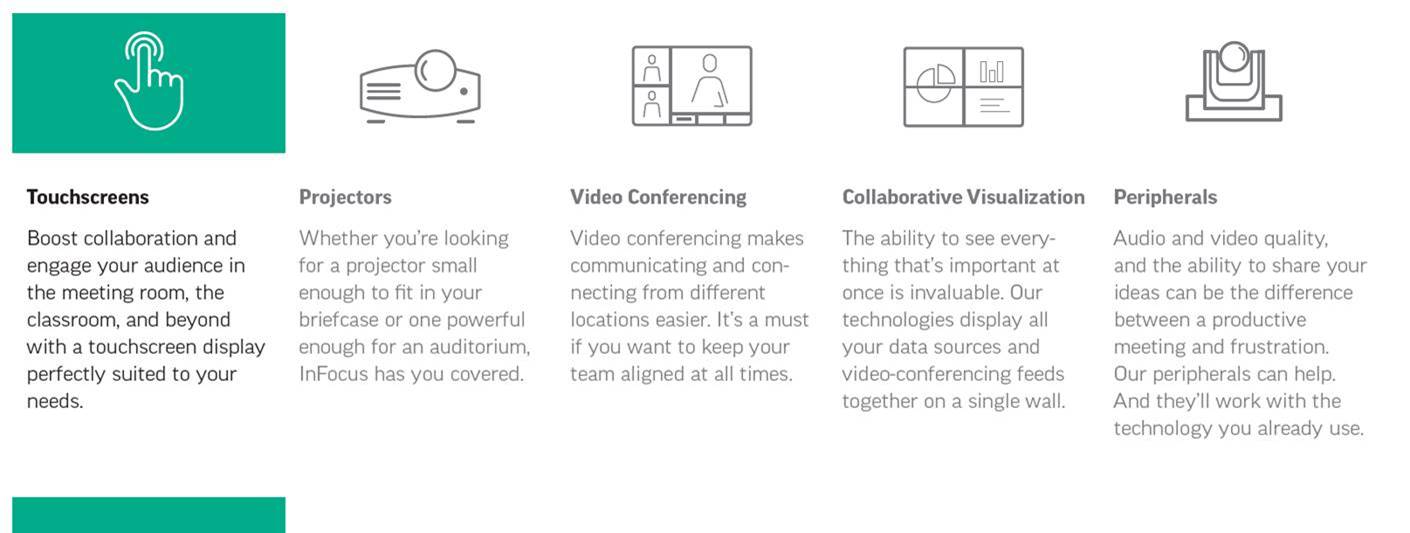Some people say that the idea of huddle rooms has its origins in the 1980s, and its promotion was something ‘to think about’. Those born between 1980-2000 grew up well-versed in technologies and have now taken the world of work by storm, re-designing it at record speeds. There is no doubt that these people born into a digital world are very socialised and active. In order to meet the needs of this generation, corporate offices and universities provide open spaces, collaborative environments and so-called huddle rooms.
Old Concept Newly Designed: Huddle Rooms
 Huddle rooms are small meeting rooms or areas where teams of up to 6 people can optimally work together. They are rooms for internal team meetings and presentations, but also for video conferencing and, on occasion, for discussions with customers. A special feature of huddle rooms is their particular suitability for spontaneous meetings carried out quickly, non-bureaucratically and as a team. The aim of the huddle room is close cooperation and a fast exchange of ideas.
Huddle rooms are small meeting rooms or areas where teams of up to 6 people can optimally work together. They are rooms for internal team meetings and presentations, but also for video conferencing and, on occasion, for discussions with customers. A special feature of huddle rooms is their particular suitability for spontaneous meetings carried out quickly, non-bureaucratically and as a team. The aim of the huddle room is close cooperation and a fast exchange of ideas.
An important aspect of huddle room equipment is visualisation solutions. It is not only the size and appearance of display screens , but also the many other professional features needed for successful collaboration. For example, the display screen must not be too large for a small meeting room and should have an attractive design that fits with the style of each modern company. In addition, it should offer all features for intuitive use and allow interactive collaboration regardless of existing systems and related hardware.
40” Large Interactive Screen for the JTouch Series: The Modern Alternative to Paper, Pen and Whiteboard
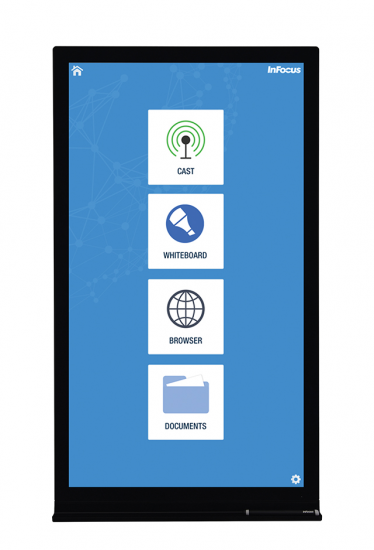 JTouch uncompromisingly meets all requirements for a huddle room display. Due to its practical and handy 40-inch size , the interactive whiteboard easily fits into any huddle room. The touch can be placed in portrait or landscape format, depending on the orientation of the selected room.
JTouch uncompromisingly meets all requirements for a huddle room display. Due to its practical and handy 40-inch size , the interactive whiteboard easily fits into any huddle room. The touch can be placed in portrait or landscape format, depending on the orientation of the selected room.
The JTouch DigiEasel can be connected to any kind of PC, Mac or chrome-book via HDMI, Component Video, VGA or USB ports. Meeting participants can immediately begin interacting with the conferencing system without much effort.
The integrated whiteboard software simplifies working together. In the huddle room, meeting participants can make notes of their ideas immediately – in diverse colours, shapes and images, with a touch pen or without. After the meeting, the notes and screen contents can be saved, for example, on an USB stick, and then sent to all participants by e-mail for later development and elaboration of their ideas.
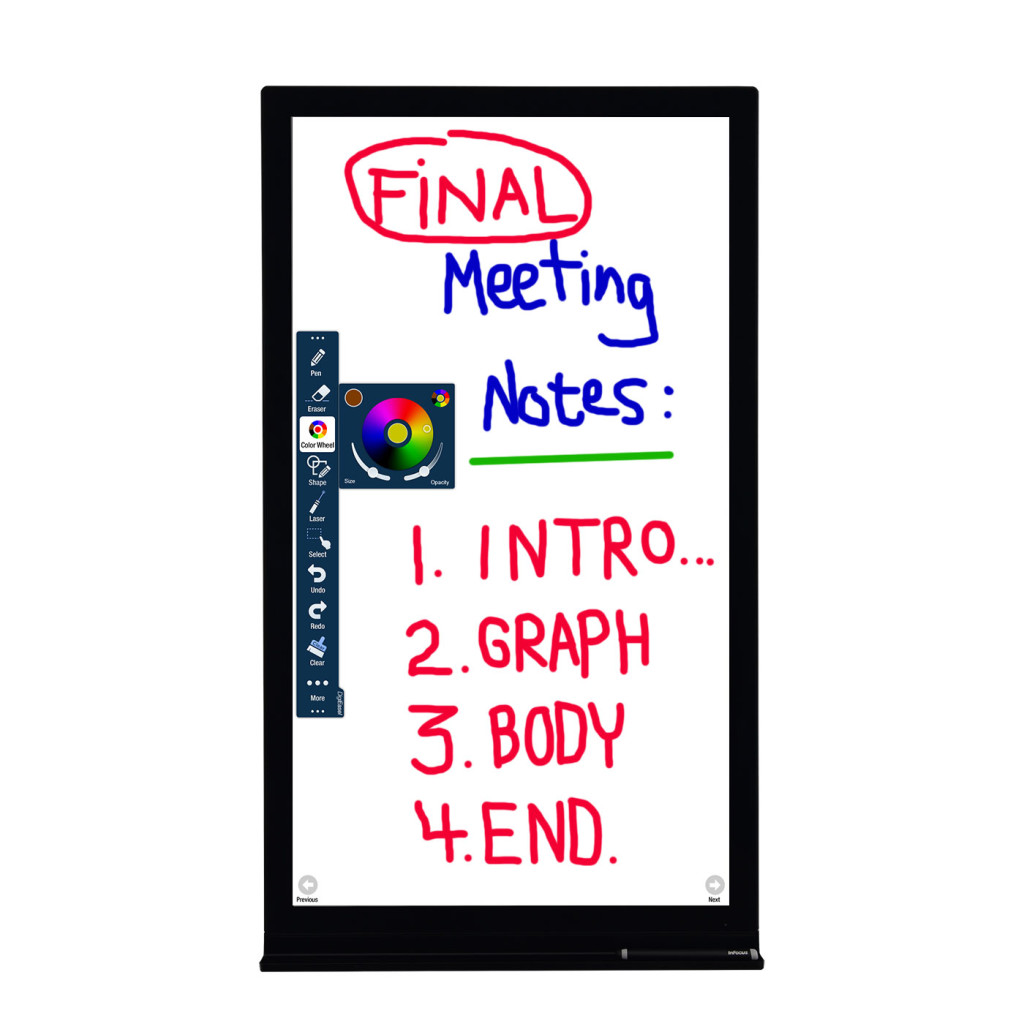 And there are even more options: if you connect a Windows or Mac notebook to the JTouch and this computer has Internet access, you can even include persons in the meeting who are in other rooms, in their home offices or even on business trips with the optional ConX cloud solution. You can share either data or video signals, so everyone can contribute to a successful meeting outcome.
And there are even more options: if you connect a Windows or Mac notebook to the JTouch and this computer has Internet access, you can even include persons in the meeting who are in other rooms, in their home offices or even on business trips with the optional ConX cloud solution. You can share either data or video signals, so everyone can contribute to a successful meeting outcome.
A huddle room is already a must for each company office. Impress your guests with a professional high-tech whiteboard – they will really have fun brainstorming as they use it!
Sharing, means caring: